
Volinga RenderStream Documentation
1. Minimum system requirements
- Nvidia Driver 528.79 or newer.
- RTX 3xxx / Ampere equivalent with 6GB of VRAM or more.
2. How to install
- Download the plugin from our website.
- Extract RSVolingaRenderer to RenderStream Project Folder:
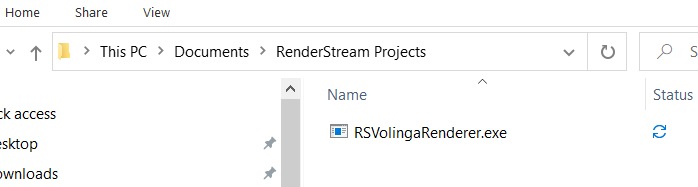
- Add nvol to permitted_custom_extensions.txt. If the file does not exist, create it.:
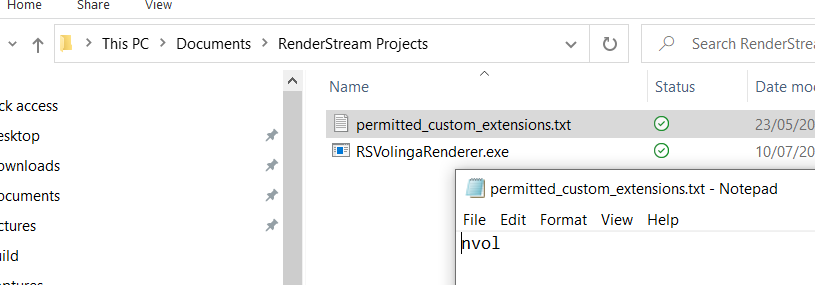
- Set RSVolingaRenderer as the program to open nvol files:
- Right-click on nvol file -> properties.
- Under opens with -> change -> Choose an app on your PC.
- Select RSVolingaRenderer.
- Apply.
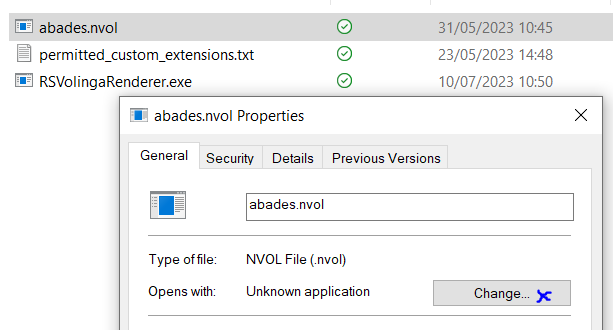
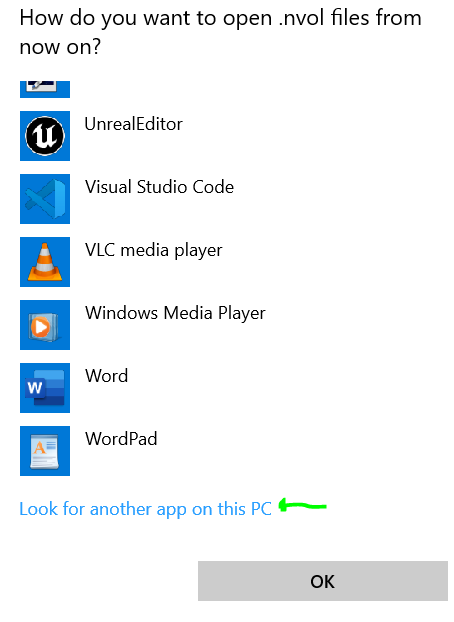
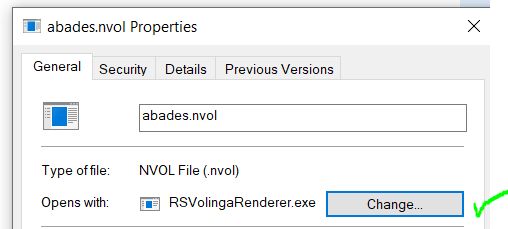
- (Only for Indie and Enterprise users) Adding license:
- Download license.lic from our website
- Place file next to RSVolingaRenderer.exe
- Restart stream
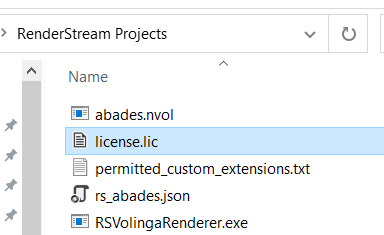
3. Setting up D3 suite
- Launch your d3 project.
- Select your renderstream layer.
- Under workload, select the asset.
- Now you can search for any nvol files on your system.
- Start RenderStream.

4. Volinga NeRF renderer parameters
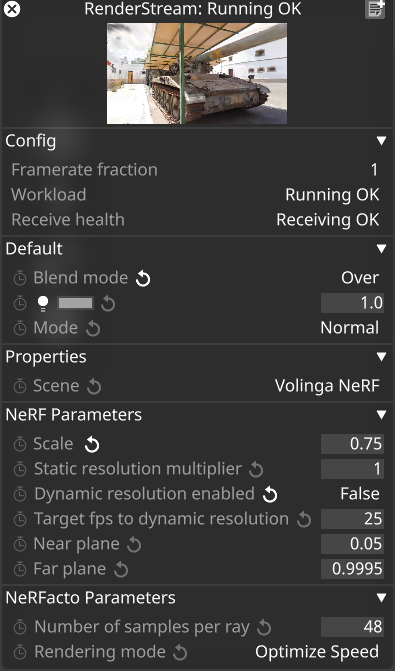
We can play with several parameters to achieve the desired balance between quality and performance. RSVolingaRenderer is ready to scale using several RX-II instances, as simple as adding those to your cluster pool. Under NeRF parameters, you will find:
- Scale: This parameter modifies the size of the NeRF world, also affecting how the camera moves around the scene. A bigger scale makes the camera move slower through the scene. For NeRFacto models we recommend scales bigger than 1, for 3DGS models usually is better at scales between 0.25 and 0.75.
- Static resolution multiplier: This multiplier affects the resolution that the renderer is using internally. Less resolution achieve more FPS but lower quality. A value of one renders full resolution; use lower for better performance, e.g., 0.5 for 50%.
- Dynamic resolution enabled: Dynamic resolution is a feature that allows the renderer to adjust the internal resolution to achieve target FPS; when enabled (True), it will ignore the Static resolution multiplier. This option can reduce output quality.
- Target fps to Dynamic resolution: In this field, we can set the target framerate we want to achieve on the output stream. Setting a number above the fps we want to achieve is recommended, so in the worst case, we are always above-desired framerate.
- Near plane: Can be used to remove objects that are between the camera and the background, for instance, artifacts.
- Far plane: This parameter work the same way as the near plane but acts on those objects that appear in the background. If the scene is closed (e.g., inside a building), we can remove the background to improve performance.
NeRFacto parameters are exclusive when nvol contains a NeRFacto model:
- Rendering mode: The rendering mode allows the user to prioritize if the main goal of the scene is to achieve quality or to achieve performance. Currently, we support two modes: Optimize Quality and Optimize Speed.
- Number of samples per ray: This parameter plays with the sampling ratio inside the NeRF engine; high values like 48 deliver better results in terms of quality but also reduce performance. We recommend using 24 samples at least for a good balance between quality and performance.